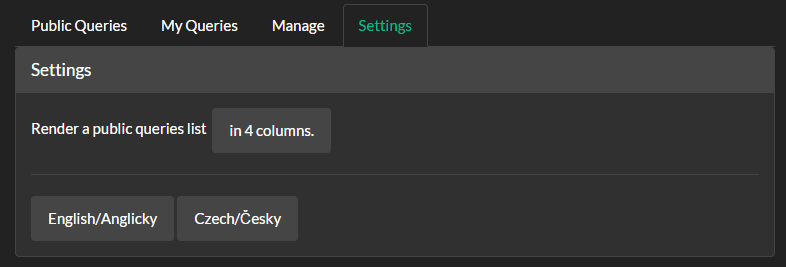| User Interface |
The Collective2 Explorer GUI is a web based environment in which you can create, edit and run queries to the Collective2 database. You can also run queries published by other developers or publish your own work.
This topic contains the following sections:
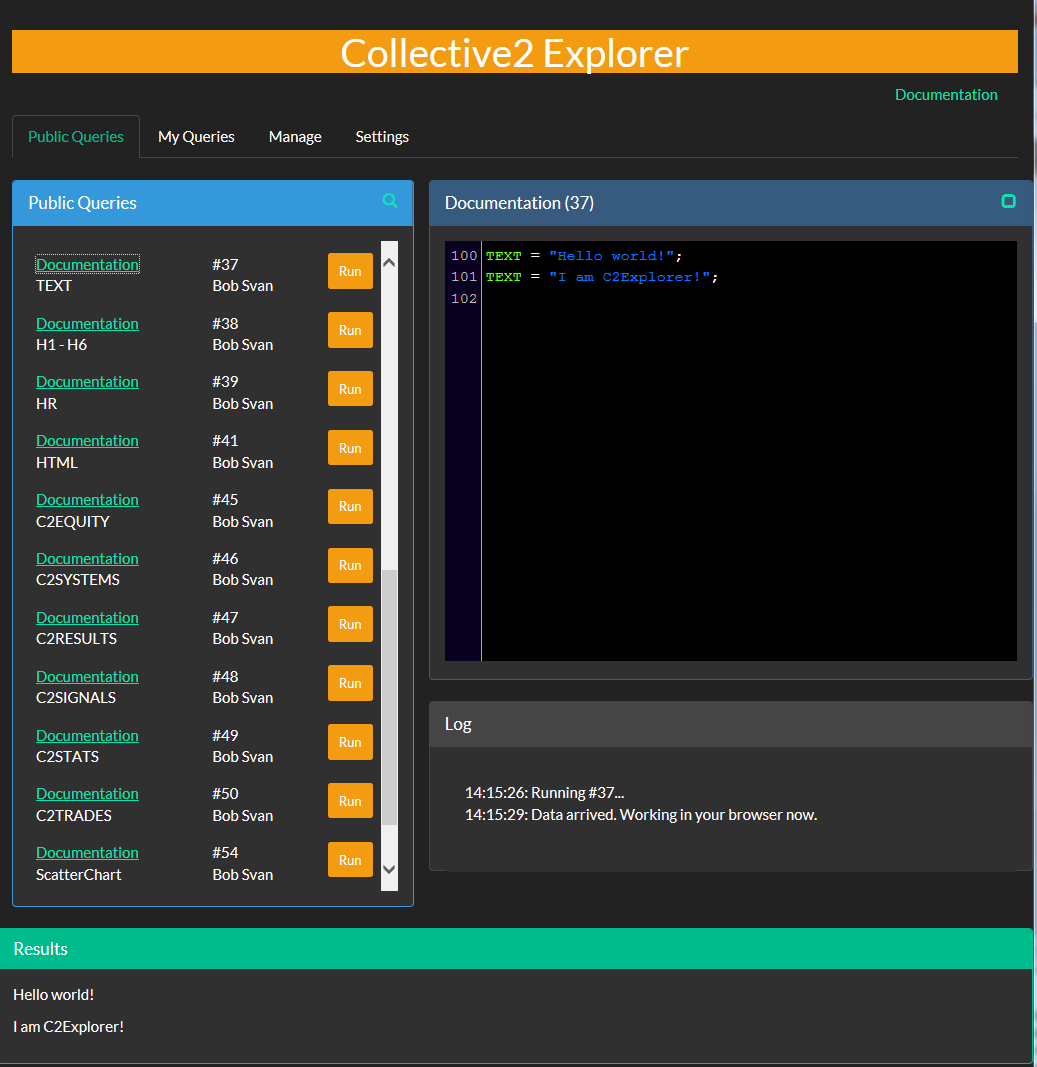
Shown above is the main Collective2 Explorer screen.
There are several tabs there.
Public Queries is a list of queries published by other developers (and by you).
You can see their code, run them and see results. But you can't modify them - the editor window on the right is
read-only
.My Queries is a list of your own queries.
You can edit your queries and run them there.
Manage is a screen where you can create a new queries, modify their names or descriptions, delete them and publish them for other Collective2 users.
Setting is a screen which allows you to customize the user interface.
Public Queries List
There is a query name link in the list. It sends a query source code to the Editor window.
The Run button runs the query.
The Search icon.
You can search a text in this list or in queries code.
Search Icon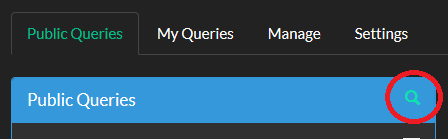 Search for
Search forchart
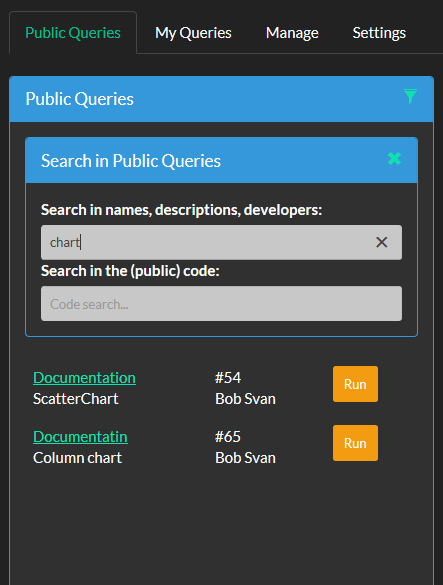
Click the Search icon and enter at least 3 characters. The list is filtered then. It shows just queries in which the given text occurs. Searching is case insensitive.
This icon
 indicates that the list is filtered.
indicates that the list is filtered.
Public Queries Editor
Actually - this is not an editor. :-)
You can't edit public queries code. Just see it.
If the code is large, you can make the editor window bigger. Click an icon at the right upper corner. The list of queries disappears and you will be able to see more code. When you are done, click the icon again to revert a layout back.
Log
This window shows various messages. And - ugh - errors.
Results
This is the most interesting window. Its name speaks for itself.
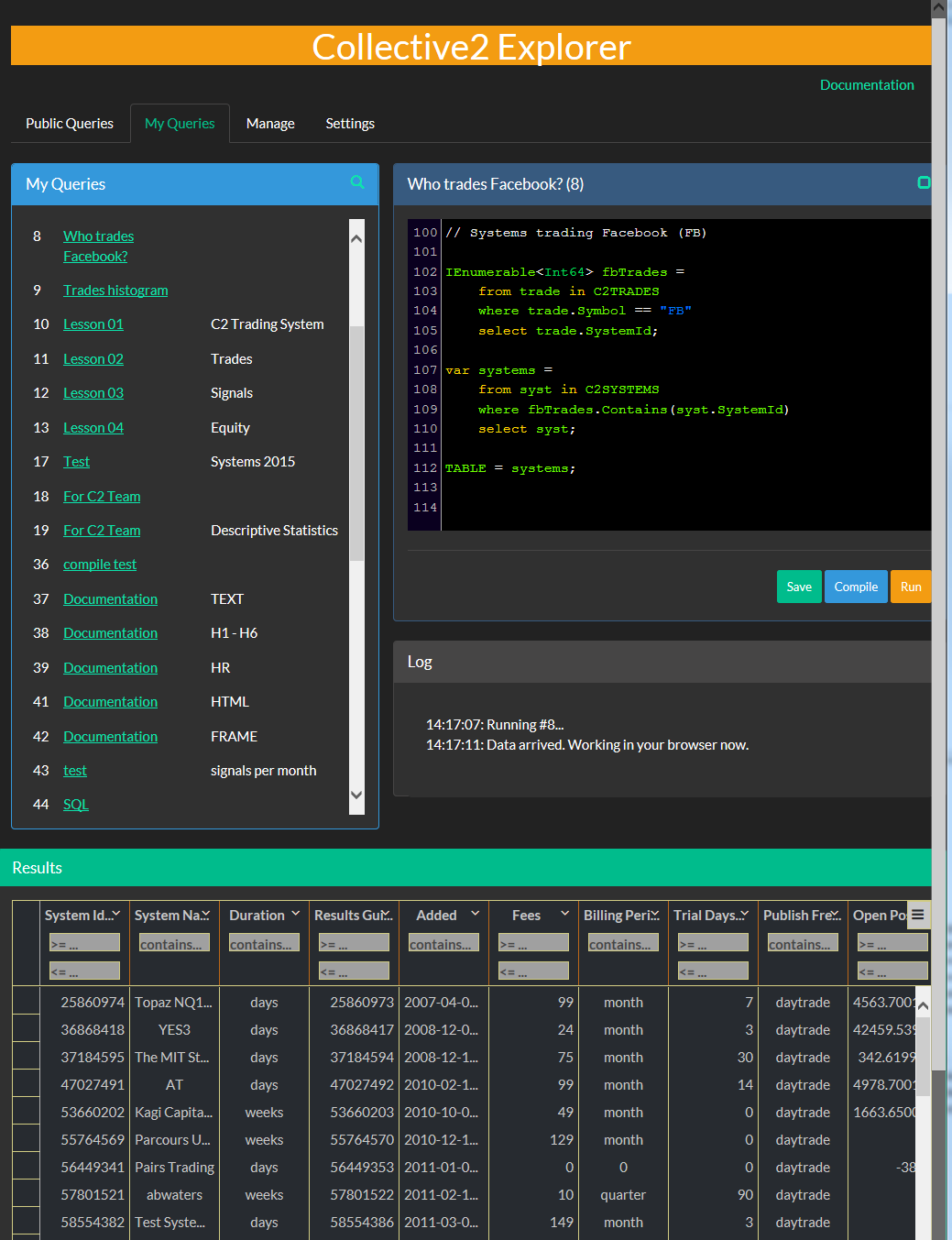
My Queries List
It is similar to the Public Queries List. The query name link sends a query source code to the Editor window. Old editor content is cleared.
The Run button is not there (it is under Editor).
The Search icon works the same way.
My Queries Editor
You can edit your code here.
If the code is large, you can make the editor window bigger. Click an icon at the right upper corner. The list of queries disappears and you will be able to see more code. When you are done, click the icon again to revert a layout back.
The Save button saves your code.
The Compile button compiles the code and - if it is correct - it saves it. If there are errors the code is not saved.
The Run button compiles, saves and runs your code. If there are errors the code is not saved.
Log
This window shows various messages and errors.
Results
This is the most interesting window. Its name speaks for itself.
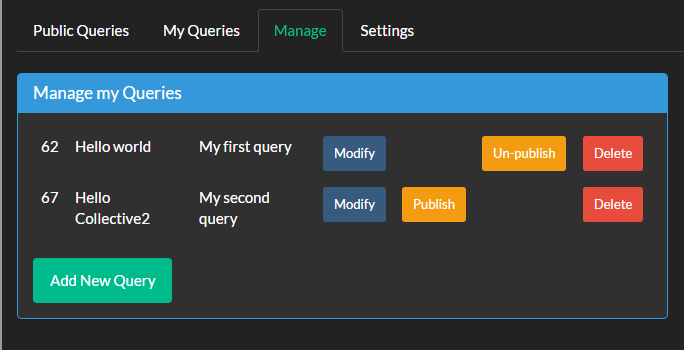
Add New Query - create a new query here.
Modify - change a query name and a description of existing query.
Publish - make a query publicly visible.
Un-publish - remove a query from the public queries list.
Delete - delete a query.
Not too much interesting for now: