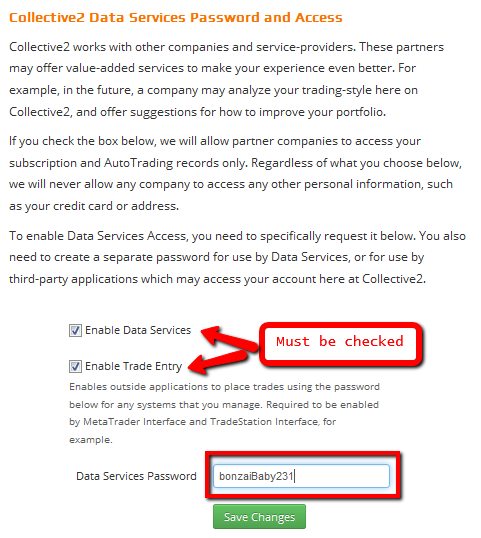How to Send Signals to Collective2 via Email
If you are a Trade Leader on Collective2 and want to enter your signals into Collective2 by sending us an email, you need to follow a very specific format. This document will explain the format.
First, however, we need to stress that email signal entry is not appropriate for everyone.
- Email delivery can be slow, and processing times can not be guaranteed. Sometimes emails bounce around the Internet for several minutes before they reach their destinations. While this is growing increasingly rare, it could happen. So: if you are entering signals which need to be posted and executed right away, it is probably better to log in to the Collective2 Web site, and use the order entry screen. At a minimum, if you email an absolutely vital signal, you may want to check that it has been processed
- Not all features are available through email. Email allows only the most basic kind of signal entry.
Assuming the limitations above are acceptable to you, here is the way you can use email to enter your trades.
Email format for sending signals
Send your email to: [email protected]
(Please notice the word lists in the email address above. This is very important.)
Make sure your Subject is: C2 Signal
The email needs to contain 2 lines which identify you:
systemid=123456
pw=yourC2DataServicesPassword (see note at bottom of page*)
Note that uppercase and lowercase do matter. Follow these formats exactly.
The system ID is your system's unique identifying number. You can find the ID for each of your systems on the C2 Web site, after you log in as the owner of a system:
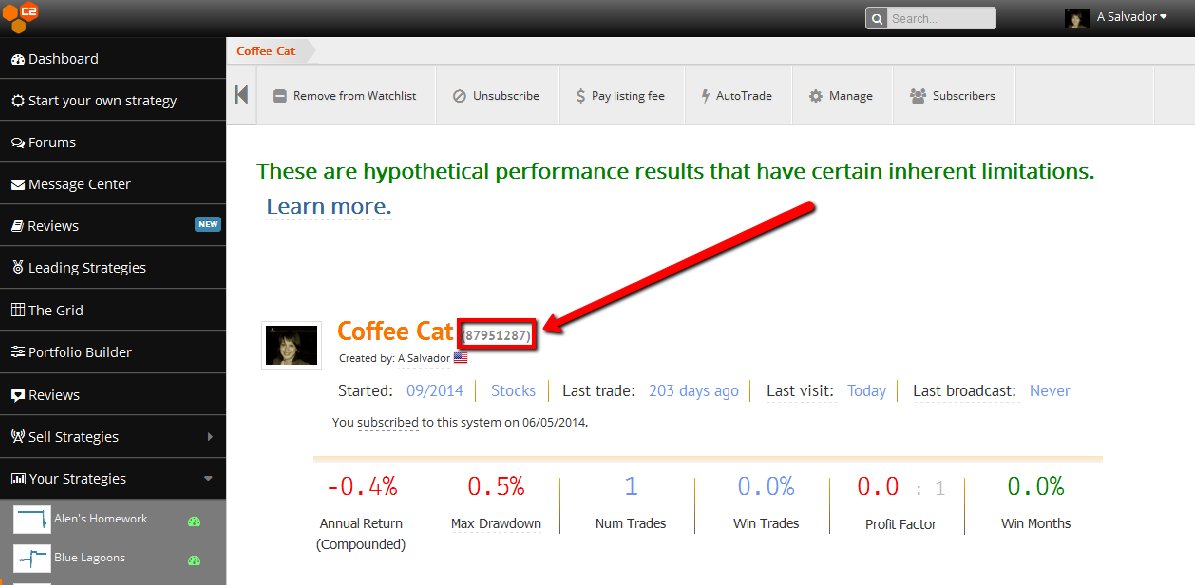
Order format
Finally, you need to include one line that contains your order. Here are some example order lines:
BTO 12 AAPL @ 12.02 LIMIT GTC (stock)
STC 12 AAPL @ MARKET DAY (stock)
SSHORT 12 AAPL @ MARKET GTC (stock)
BTC 12 AAPL @ MARKET GTC (stock)
BTO 1 @ESH8 @ STOP 1102.50 GTC
BTO 1 @ESH8 @ STOP 1102.50 GTC (future)
BUY 13 EURUSD market
BTO 1 AAPL1717B230 LMT .50 GTC (option)
Only one "trade line" should be in any email (that is, only one trade signal per email). The list above is meant to show you a variety of styles of typing the information; it is not meant to suggest that you can have more than one trade per email.
Other notes: capitalization doesn't matter. In many cases the instrument (e.g. stock, option, future) is optional (because we can often figure it out from the format of your symbol)... but it is a good idea to include it in case C2 can't quite figure out what you mean.
The @ sign isn't necessary when specifying limits, stops, or market orders (but of course is needed when the symbol, such as @ESH8, requires it).
Finally, you can optionally include profit targets and stop losses in your email by including each in its own line:
profittarget=77777
stoploss=123.456
You can include just one of these lines, or both, or neither.
Summary
For the purposes of example, here is what a complete email might look like:
|
Subject: C2 signal Text: systemid=12345 pw=bonzaiBaby231 BTO 100 IBM LIMIT 12.34 GTC (stock) profittarget=35 stoploss=9 |
That's it. If the order is processable, C2 will enter it into your system.
* Huh? What is my C2 Data Services Password?
You must include a password in your email, to identify yourself and prove you own the trading system in question. However, the password you include is your C2 Data Services -- not your regular C2 account password. Do not email your regular account password! (It won't work, and that is a very bad idea.)
The C2 Data Services Password is a special password you create which allows certain programs or functionality to access some aspects of your C2 account, but not your entire account, and not your personal information or credit card data. You set this password through the YOUR ACCOUNT link, after clicking your name in the upper right corner of any C2 page.
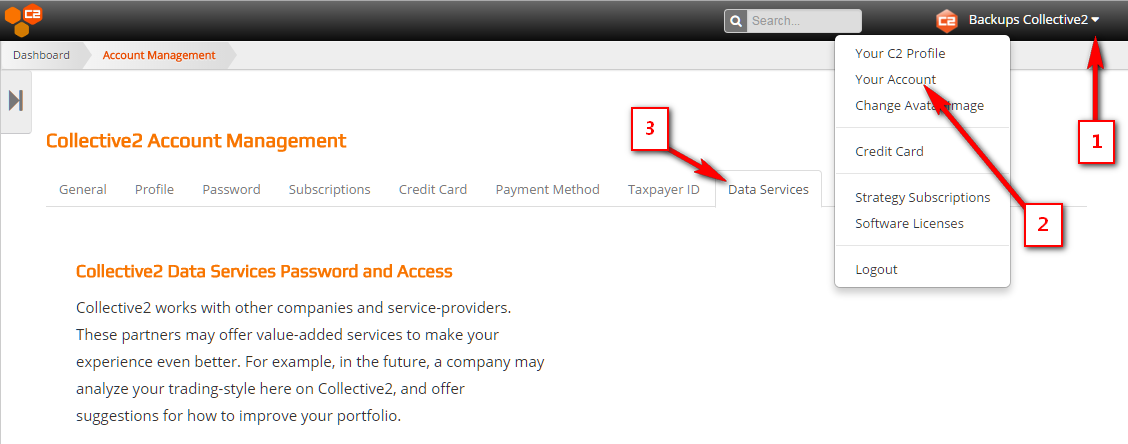
Then select the Data Services tab. Note that you must choose a password and check both boxes to allow email signal entry: